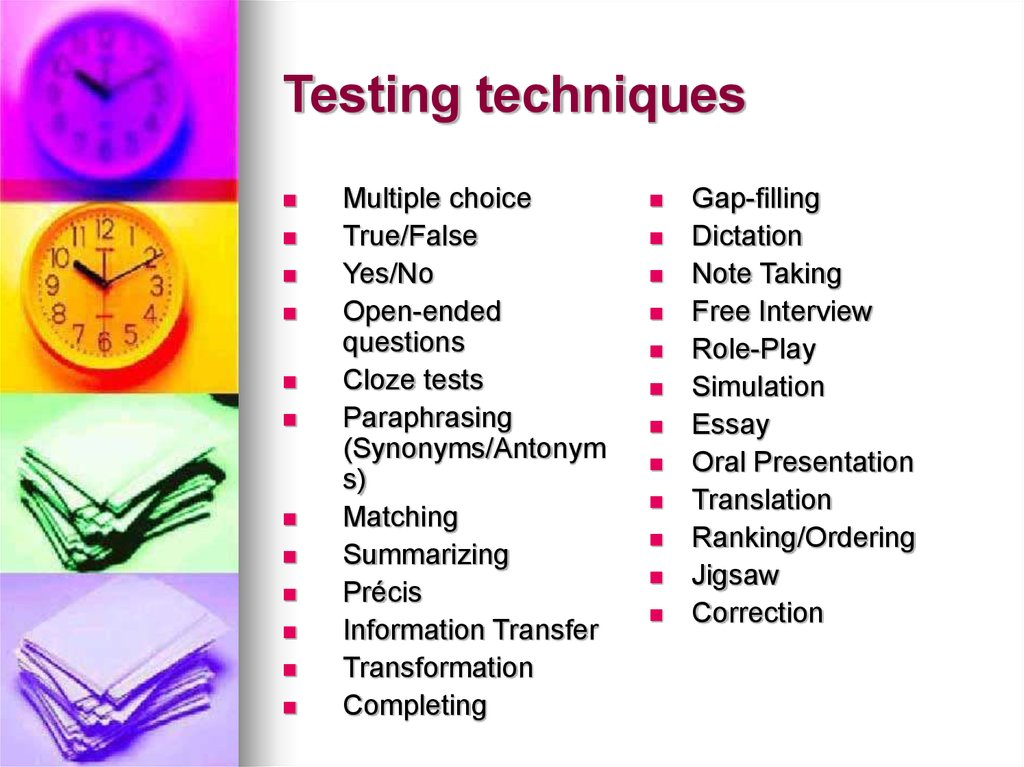SUMMARY
The principles defining a good (=memorable) photograph are identical to principles enhancing acquisition, learning + remembering. Therefore, they should be applied in teaching, especially when using images as visual support for presentation or language production.
2. Make a collage of two or more chosen photos from your set of pictures. Insert the final photo with a suitable comment into your Homepage (index.html) and publish online. _________________________________________________
Visual support is vital in any teaching situation. As English teachers, we use pictures of objects to teach vocabulary, photos of situations to stimulate communication, authentic visual materials to teach realia and culture...
What characteristics of an image influence its effect on remembering the vocabulary?
- context or the absence of context
- vivid colours
- contrast
- golden ratio
- the size of the target object
________________________________________________
Language production
One image is worth a thousand words. One image can stimulate thousands of words.
________________________________________________
Compare these two photos:
________________________________________________
Making a simple collage in Photoshop:
1. ^A^C^V inserting img2 into img1
2. ^T for transformation - shift, rotate... place img2
3. Mask - cover all (a black mask)
4. B - brush - paint into the mask (white brush) and uncover img2
5. X - switches between black and white brush (undo)
experiment with the brush settings (krytí, hustota)
__________________________________________________
WHAT ARE THE KEY SKILLS IN THE FIELD OF PHOTOGRAPHY FOR THE ENGLISH TEACHER TO MASTER?
My suggestion:
1. Basic knowledge of the electronic image formats and their specifics.
2. Basic editing abilities: crop, contrast, colour adjustment
3. Basic photo-making skills and knowledge (to be able to prepare original materials, and to document school events, projects, students'activities and products).
4. Advanced editing abilities - collage (to create more original materials, and t
o be resistant to hoax), inserting text to the image...
Typical Viral :DAny other suggestions?
____________________________________________________
What shall we know?
1. How to compose a photography
Practical tips:
concentrate on a single idea, object, feeling
get closer, fill almost the whole field with the target object/situation
2. How to save an image
raw - full data
jpg - compressed (lossy)
tiff - for print, usually lossless; can handle CMYK
bmp - full data (bitmap)
gif - small (and animated); saves only used colours; 8bit
png - lossless, successor of gif, 8-24-48 bit
For web, an image with the longer side of 1600px is big enough, Let's say the size limit is cca 50KB - to save space.
When reducing the size, always keep the original untouched! Save the small version as a new file, say, IMG2345_Small.jpg.
JPEGS reduce the size exponetially, so if you reduce the original at 80%, the amount of data may be reduced form 12MB to 1,5 MB.
3. The basic editing skills you should master:1. Compressing, saving in various formats (with different extensions) and size
2. Crop (ořez)
3. Changing brightness, sharpness, hue and other basic features
4. Making a part of the image transparent
Collage in Photoshop -
tutorial in CzechList of Photoshop Hotkeys - ENList of Photoshop Hotkeys - CZUseful Photoshop Hotkeys
B - Brush
C - Crop
H - Hand
J - Healing brush
L - Lasso
S - Stamp
W - Wand
TIPSHow to make things transparent in Photoshop:New Image - Background transparent
Import the image into a new layer
Magic wand - choose parts which should be transparent
Layer - Mask - Hide the choice (Vrstvy - maska - skrýt výběr)
How to make things transparent in GIMP:Layers – Transparency – Add alpha channel
Choose the background using the magic wand.
The simplest method is to use Edit → Clear
You can also test transparency in Word - add the image into text and choose Formát obrázku - pozice - před textem.
Want a top quality image legally?
Visit Getty._______________________________________________
... want to know more?