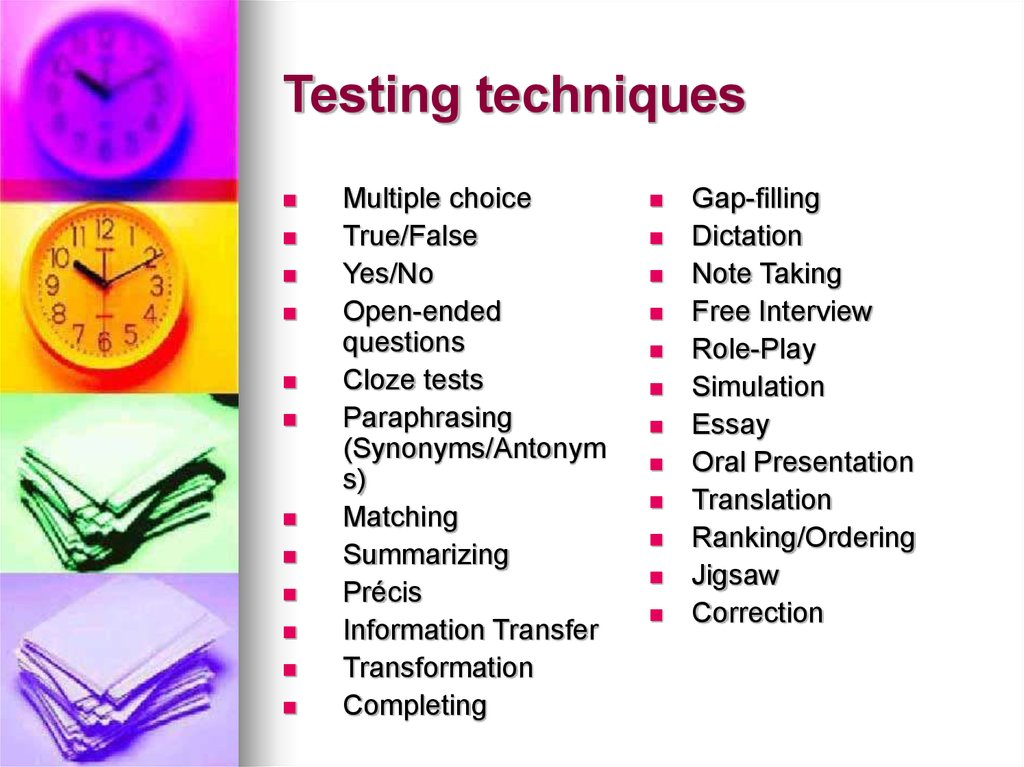čtvrtek 2. března 2023
úterý 13. prosince 2022
Interactive board summary
Task 1
in the following checklist make sure you can insert all the required items into the IWB material.
Interactive Board Project compulsory items:
- teacher's book with target group, objectives and instructions on the use of your material- enough functional and effective visual support (images, graphics, illustrations)
- a listening task (+ audio with tapescript)
- a speaking task
- feedback to all tasks
- links to T's Book from all pages (and links back!)
- active URLs (with tasks)
- a link to a youtube video - focused on the topic, with tasks!
- enough space for the students'work
- a page with all references
pondělí 28. listopadu 2022
WebQuest Evaluation
Enter your WQ URL into the comments, please.
Check this chart called RUBRICS to see how a WQ should be evaluated.
Hissenová, Havliš http://www.zunal.com//webquest.php?w=778790
pondělí 21. listopadu 2022
Interactive Board Advanced
1. Answer the following questions.
How can we use IWB in teaching English?
What advantages does it offer as compared with a dataprojector?
Add your answers into the comment to this blog.
2. Learn how to create hidden and automatic feedback in Activ + Smart.
Follow the tips and links below.
________________________________________
Interactive = offering immediate feedback
A What should the teacher do?
1. PRESENTATION - present text, images, sound, animations, video, links
- give the class a chance to think
- motivate the students
B What should we include?
- a functional combination of text, visual support and audio
- variability of all sorts
- empty space
- motivating activities (games)
- feedback
C Technical skills to be mastered:
- inserting text
- inserting images
- inserting audio
- inserting links
- locking
- grouping
- using layers - covering one object with another
- containing
- magical window
Youtube tutorials
How to use Containers
Multiple Containers
How to make a magic box
Creating Action Objects
Magic revealer window
TIPS AND TRICKS:
Hidden content
How it works: if you click on object1, object2 (dis)appears
Go to Actions - find command Hidden/Skryté
Identify the target
Save the changes
Detailed instructions here:
https://www.youtube.com/watch?v=iGIVaZ4ScWs
USING CONTAINERS
1. Text to be moved:
Identification: Name = Panda
Contain: Return if not contained = True
2. Image or a space where to put the text/answer:
Can Contain = Specific object
Contain Object = (Select Object) Panda
Contain Rule = Completely contained
Česká verze:
1. Text (objekt), s nímž se bude pohybovat:
Identifikace: Název = Panda
Kontejner: Vrátit, pokud není obsaženo = Pravda
2. Objekt (obrázek), kam se text/odpověď přesouvá:
Může obsahovat = Konkrétní objekt
Obsažený objekt = (Vybrat objekt) Panda
Pravidlo pro obsah = Úplně obsaženo
Hiding objects in SMART: online help
To animate object in SMART:
- Select the object.
- If the Properties tab isn’t visible, press Properties .
- Press Object Animation.
- Select options in the Type, Direction, Speed, Occurs and Repeats drop-down lists.
Magic revealer window (Activ)
http://www.youtube.com/watch?v=fNYwDJ0ghkc
http://www.prometheanplanet.com/en/Download.aspx?ContentId=76847
1. Insert two images
2. Put one of them to the Top layer
3. Create a rectangle. Settings:
a. Margin (ohraničení) – cca 20
b. Výplň – Nic
4. Activate the magic ink. Fill in the rectangle.
5. Set the order of the resulting two objects (rectangle will be above the magic ink to make the margins smooth)
6. Group them together.
pondělí 7. listopadu 2022
Interactive Board Basics
No matter what IWB software you use, some basics remain identical - both from the points of view of technology and methodology.
INDIVIDUALLY:
- Install and explore Activ Inspire (download here) and Smart Notebook, try the basic functions, get the feeling of both softwares. For installation, see the first blog entry of this term.
- Follow the list of compulsory items below and practice these basic skills both in Activ and Smart.
- Explore the site http://www.veskole.cz/, try to identify high-quality materials, and recognise the faulty ones.
What can we use the Interactive Board Material for?
1. To identify the purpose of the material:
Intro – topic, aim, target group
Source – textbook
Credits
2. To identify the resources:
References – texts, audio, images resources (last page)
create your own images!
3. To suggest how to use the material:
– create a Teacher’s book (could be in side notes, or in the last page, or hidden within each page)
– instructions to tasks (focus on organization, variability)
4. To enable easy navigation: Insert links
In Activ Inspire - use commands "Another page" and "Open a website"
In Smart - right click at the object, use "Odkaz"
5. To use visual and auditory input: insert images, audio and video
In Active Inspire: go to Resource Browser (the symbol of 2 music notes)
In Smart: go to Gallery (the symbol of a picture)
In both: download an image, and drag it to the chosen page
6. To integrate games and animations into a lesson:
Explore the resourcepacks
Modify Flash animations (Smart)
You can find examples and instructional files online (try youtube), and also at http://prekladani.capsa.cz - folder IWB Materials.
Choose a textbook and a topic as a basis (primary or lower secondary levels – basic school)
1. the aim: teaching vocabulary; choose 10-12 vocabulary items to practice intensively
2. choose and design various activities
At first, you should choose the topic for your interactive board materials (ITBM), and list the keywords you want to teach. Into the comments to this blog entry, please include:
1. topic
2. target group - age, grade
3. the textbook you are using
4. the list of 10-12 keywords.
The finalised ITB Project will be published online in one of the available formats (Activ or Smart)
Interactive Board Project compulsory items:
- teacher book with target group, objectives and instructions on the use of your material
- enough functional and effective visual support (images, graphics, illustrations)
- a listening task (+ audio with tapescript)
- a speaking task
- feedback to all tasks
- links to T's Book from all pages (and links back!)
- active URLs (with tasks)
- a link to a youtube video - focused on the topic, with tasks!
- enough space for the students'work
- a page with all references
Most frequent mistakes:
• Vague tasks, not defined objectives
• Too many visual effects without purpose
• Missing keys and feedback, or missing multiple correct answers
• The pages are too long – cannot be seen in one screen
• strange combinations of colours
• misspelled words, slips, grammatical mistakes
Examples of materials - http://www.veskole.cz/, - chooose DUM, search for materials in Smart 11 format - Promethean planet resources, youtube...
pondělí 31. října 2022
WebQuest structure
Task 1
go to http://webquest.org/sdsu/LessonTemplate.html
Download the New Framed Versions with Graphic Text Rollovers template for PC (or Mac)
Task 2
Read the article at teachenglis.org. - focus on the WQ structure: https://www.teachingenglish.org.uk/article/webquests
Task 3
Find reliable and well-written sites to be used in your WQ.
Which criteria, do you apply, which keywords for web search?
Always include a brief description to each link!
Find and add some suitable illustrations.
Task 4
Work with the templates - fill in texts, add images.
Task 5
Publish the WQ in your webpage. You must upload all the files and folders exactly as they exist in your PC, for the links to work properly.
a WQ idea https://www.spacex.com/launches/ussf-44/index.html
úterý 25. října 2022
Life outside the PC
TASK 1
In groups of 3, create a set of PC-based material on a lesson with the topic AUTUMN.
Process:
- Choose a target group.
- Make a list of 10 vocabulary items you want to teach.
- Search the web for suitable listening and reading materials, prefer downloadable.
- Prepare instructions/questions for the materials.
- Describe the required product to be submitted.
úterý 18. října 2022
WebQuest

A WebQuest is an effective tool for USING English. In the following weeks, you will find out how it works, and we will discuss the design of your first WebQuest.
REMEMBER: A good WebQuest
- uses Internet resources (written in good authentic English)
- requires independent thinking, not mechanic copying from references
- is based on information processing: the students search for facts, evaluate, and come to their your own conclusions
Task 1:
Which of these topics can be developed into a good webquest? Why? What key features might be missing?
1. product: a tourist guide through Bohemian and Saxon Switzerland
2. product: an itinerary for a group travel to Prague
3. product: an essay on the political causes of the Great War
4. product: a list of reasons why UFO does not exist
Task 2:
Define the topic and product of your webquest. Register your topics in the comments below!
__________
WebQuest Home Page
TASK A
1. Identify an example of good practice - a WebQuest which you consider to be of a high quality - and enter its URL to tne comments of this blog.
Example: Greece or China?
A tool for making and publishing presentations online
WebQuest characteristic:
• information search
• information processing (THINKING, evaluating, comparing, choosing, combining, analysis, synthesis…)
• creativity
• autonomy
• fun
What is necessary:
• clear instructions
• clear description of the final product
• adequate choice of internet sources, with comments
WebQuest from the T’s point of view:
• choosing topic and task
• TIME – web search, detailing the process, clear and logical instructions
• focus on information processing – prevent plagiarism
• focus on authentic English resources
WebQuest from the Ss point of view:
• TASK
• instructions
• tips + web URLs
• final product
• autonomy + freedom of choice
• creativity
TASK B
Work in the set groups. Start designing your project Webquest.
First, think about the outcomes of your WebQuest - describe the final product.
Paralelly search for suitable online resources, Remember to set a task wich does not enable copy-paste solution.
Look at the WebQuest template to learn more about its structure.
Inspiration:
WebQuest 1 - Building the Stonehenge
WebQuest 2 - A Trip to Egypt
WebQuest 3 - A Diary of the Survivor
WebQuest 4 - Pirates!
úterý 11. října 2022
Scenario
Scenarios are decision-making games, stories or simulations, which can be used both for fun or for professional traning - e.g. for doctors, nurses, military personnel, drivers, social workers...
The branching enables the reader to decide - and to live through the consequences of his decisions immediately.

In the world of fiction, you might have read a series of fighting-fantasy books by Steve Jackson - for example Khare, Cityport of Traps.
Task 1
Play at least 3 of the following scenarios. You will need to play them more than once to get a better overview.
Enter your suggestions into the comments to this blog entry. Include the reasoning/criteria!
Links to scenarios:
Escape
Task 2
While writing the scenario, you should always define the following:
1. Target group - age, proficiency
2. Task - what the class should do, identifying the final outcome and product
3. Aims and objectives: what the class will learn in these fields:
factual knowledge
language (vocabulary, reading skills...)
communicative skills
social skills
List these items for your planned project scenario.
Task 3
Twine homepage
Writing
[[A passage]]makes a link to a passage named "A passage".Writing
[[A label->A passage]]also makes a link to a passage named "A passage", but the text that is displayed onscreen is "A label".Passage links are case-sensitive. That is, a link to a passage named "A passage" will be treated differently from a link to a passage named "A PASSAGE".
http://blog.cathy-moore.com/2011/07/sample-branching-scenario-cool-tool/
http://blog.cathy-moore.com/2010/05/elearning-example-branching-scenario/
http://blog.cathy-moore.com/2018/04/3-ways-to-help-people-learn-from-mistakes-in-branching-scenarios/
středa 5. října 2022
New Semester, New Focus
Credit requirements:
submitting two projects - deadline 1.12.
- Scenario (individually or in pairs)
- WebQuest (in pairs)
Scenario
See Cathy Moore's blog to find out about the practical use of scenarios. More at
http://blog.cathy-moore.com/2011/07/sample-branching-scenario-cool-tool/
http://blog.cathy-moore.com/2010/05/elearning-example-branching-scenario/
TWINE engine can be installed, or works online at https://twinery.org/
A guide for using Twine
HELP for TWINE
While writing the scenario, define the following:
1. Target group - age, proficiency
2. Task - what the class should do, identifying the final outcome and product
3. Aims and objectives: what the class will learn in these fields:
factual knowledge
language (vocabulary, reading skills...)
communicative skills
social skills
Make a list of keywords to help the class read and understand.
Computers skills and specifics:
create a correct, logical text
write the whole scenario into a single text file first
add illustrations and graphics to support reading with undestanding
For brainstorming, you may want to use this software: http://www.mindmeister.com/
Examples of scenarios:
Party Gone Wrong
WebQuest
For the final design and publishing, you may:
EITHER use questgarden or zunal.
Read the registration and free use conditions first.
Or use any free Webquest generator you like, e.g.
https://sites.google.com/site/studentwebquesttemplate/
https://www.bookwidgets.com/blog/2016/09/the-ultimate-webquest-creator
The final product shall be uploaded to your personal web; if it is published elsewhere, you will include active link.
WebQuest characteristic:
information search
information processing (THINKING, evaluating, comparing, choosing, combining, analysis, synthesis…)
creativity
autonomy
fun
What is necessary:
clear instructions
clear description of the final product
adequate choice of internet sources, with comments
WebQuest from the T’s point of view:
choosing topic and task
TIME – web search, detailing the process, clear and logical instructions
focus on information processing – prevent plagiarism
focus on authentic English resources
WebQuest from the Ss point of view:
task
instructions
tips + web URLs
final product
autonomy + freedom of choice
creativity
WEBQUEST EXAMPLES:
http://zunal.com/webquest.php?w=178524
http://questgarden.com/197/19/4/171119060403/
EXAM - Interactive Board Project
Choose a textbook and a topic as a basis (primary or lower secondary levels – basic school)
1. the aim: teaching vocabulary; choose 10-12 vocabulary items to practice intensively
2. choose and design various activities
At first, you should choose the topic for your interactive board materials (ITBM), and list the keywords you want to teach. Into the comments to this blog entry, please include:
1. topic
2. target group - age, grade
3. the textbook you are using
4. the list of 10-12 keywords.
The finalised ITB Project will be published online in one of the available formats (Activ or Smart)
The project must include:
• Introductory page – Topic, Target group, Objectives, Author’s name, date
• All references
• Active URLs
• Listening task + tapescript
• Lots of interactivity
• Inner links among pages
• Feedback and keys to ALL tasks
• Teacher’s Book - instructions
Most frequent mistakes:
• Vague tasks, not defined objectives
• Too many visual effects without purpose
• Missing keys and feedback, or missing multiple correct answers
• The pages are too long – cannot be seen in one screen
• strange combinations of colours
• misspelled words, slips, grammatical mistakes
Examples of materials - http://www.veskole.cz/, Promethean planet resources, youtube...
středa 11. května 2022
Audio Project Feedback
Why to keep the best just or yourself? Let's share the experience.
TASKS
1. Insert link to your audioproject to the first Topic in Moodle (2 of them are already there as examples).
Add a range of max 2 minutes of our project you consider to be the best - we will play them at the end of the lesson. (example: 2:05-3:15).
2. Summarize your experience (one input per group).
- How did you choose the topic?
- How did yo organize the recording?
- What technology did you use?
- Any special effects?
- What was your approach/feelings at the beginning and at the end?
- How useful did you find the project - from various angles (role-play & dramatization, pronunciation, cooperation & organisation, literary studies, technology skills...)?
Insert your summary into the comments to this blog entry.
Instructions for adding the link:
- Open the course. In Topic 1 choose Audio Project Links - Edit settings.
- Write the name of your audio project and mark it.
- Click Add link (the chain icon).
- Tick Open in new window Box.
- If the project is located elsewhere, just Copy Paste the Url and save.
- If the project is uploaded to Moodle, choose Browse repositories, and find your project folder.
- Open the folder, click the file. Choose Link to the file. Click Select this file.
Done! :)
úterý 19. dubna 2022
Space and Colours, or Applied Psychology
you should be able to
- recognise and respect (use) the effect of various colours (shades, space, intensity) on human brain
- apply columns/table formatting in html or doc to use the space wisely
- effectively combine texts and relevant illustrations
- Open nvu or any web editor you prefer.
- Focus on your moodle topic. Collect at least 8 items of different type (you can use those you already have) - text paragraphs, headlines, images, links, graphics (arrows etc.).
- Organise these items into a html file, getting as much info as possible into a single screen: the user/reader should be able to access as much material as possible without the need to roll down.
úterý 12. dubna 2022
Statistics
Summary - What should we know?
1. The meaning and method of Average, Mode, Median
2. The meaning and method of counting the Weighted Average
3. The meaning and formula for Correlation
4. The ways of recording and analysing the raw data
5. Choosing a suitable graphical representation of the survey results
Task 1
1. Download an example spreadsheet from capsa - go to folder PCSkills, file PcSkillsZakladyStatistiky.xls
2. Use the sum, average, mode and median formulas to get the first results. THINK about the type of data you are using and consider you want to learn - use the predefined questions and hypotheses.
3. In some surveys it is very important to mutually relate various findings - to prove or disprove a correlation between two facts/answers. Identify the possibilities and explore the correlation within the data.
4. Prepare a graphical presentation showing the results. Decide which types of graphs are the most suitable.
___________________________________________________
Task 2 - Supporting activities
1. Downolad the excel file KorelacePriklad.xls form capsa. Use the formula explained in this link: Korelace v excelu - příklad to find out the correlations among the given sets of data.
2. Downolad the excel file Verejny... .xls form capsa and explore the formula used for counting individual teaching loads: =DSUMA(I7:J116;"Úvazek";L1:L2). How does it work, what does it summarise?
3. Study the articles linked below. You should understand, and be able to explain and apply at least the descriptive statistics. Ask the tutor for help if necessary.
Tips:
Pie graphs are used only when describing the split of a limited sum of recipients or other data.
Example: Identifying the use of potatoes in the kitchen: 50% get boiled, 25% are mashed, the rest is used to make soups.
Focus on the examples - try to understand the information in the data before dealing with the methods.
Consider real-life examples, or use the real data to experiment with descriptive statistics.
___________________________________________________
Help:
Vážený průměr
Weighted Average in Excel
Excel Help - Weighted Average
Excel Help - Descriptive Statistics
Descriptive statistics - Distribution, Central Tendency (Average, Mode, Median), Dispersion, Standard Deviation
Correlation example
Úvod do popisné statistky
Popisná statistika
Co je korelace?
Čtyřpolní a kontingenční tabulka
Měření závislosti, korelace a regrese
úterý 29. března 2022
Kahoot, Mindmeister, Prezi et al.
Do you know kahoot?
It is a fast developing commercial platform which aims at techers, offering a space to create fast quizzes to be played online - on a PC or a phone. The scores are registered and compared, which makes the game highly competitive and motivating. Therefore the platform becomes still more popular among the teachers and students.
TASK 1
- Play this kahoot quiz (click the link, choose play as a guest, wait for generating the PIN. then go to www.kahoot.it and enter the pin).
- Summarise the advantages and disadvantages of such activity in English language teaching. Consider both the views of students AND teachers. Write your opinions in this blog entry comments.
TASK 2
- Make pairs.
- Register into Kahoot and create a quiz of your own.
- List the types of questions which are offered (including the premium version). Compare with the types available in Moodle.
- In pairs, try out the quizzes you made. Share the links in the excel chart, so that more people can try them out.
úterý 22. března 2022
CALLing for Practice
CALL = Computer Assisted Language Learning
e.g. Moodle, Duolingo... or any other way of studying with the support of ICT
even has its own journal!
_________________________________
Usual techniques for practice and testing
- yes-no/true-false
- matching
- ordering
- multiple choice
- gap fill/cloze test
- open questions
- creative production
Study the pros and cons of various test types HERE. Any disagreements?
What is your favourite test technique - from the different point of view:
- as a student
- as a teacher
More techniques to consider: which can be used to practicing language skills, and which focus mainly on memorised factual knowledge?
_________________________________
TASK 2 - see the Moodle Blog entry.
úterý 15. března 2022
Working with sound
Audio material is regularly used when teaching speaking and listening in foreign languages. Therefore the teachers and the students should be able to edit and modify audio as well as texts.
Probably the best freeware available for editing sound is called AUDACITY.
Audacity Basics - you should be able to
- install Audacity and the lame library which enables export to mp3
- open a file in Audacity
- edit the file: cut and paste, fade in/out, change speed, delete, add silence
- create a new file
- combine two files (e.g. speech + background music)
- insert silence (e.g. as a space for an answer)
- change the speed or pitch (carefully!) to make understanding easier (or to have fun)
Inspiration/hint: What does the word "podcast" mean? Go to Podomatic, create an account and browse the site. How can we use it in teaching English?
Good examples - Teacher Luke, Splendid Speaking for advances learners
Podcast on podcasting in ELT
More online podcasts and streams
Ted Talks on Education - free online lectures!
Paramind
Oxford University Podcasts
Free text to audio:
http://www.fromtexttospeech.com/
- to be done in groups of max. 4 people
- Product: high quality audiorecording 5-10'.
- Content: audio dramatisation of a literary scene according to your own choice; may include special sound effects.
- to practise pronunciation, including peer correction;
- to revise British and American literature and support learning for lit. exams;
- to master basic sound editing skills in Audacity;
- to design a system for recording within online communication;
- to develop cooperation and organisation skills;
- to list a set of criteria and evaluate the schoolmates' projects objectively.
Tips:
- Prepare a scenario. Rehearse before recording. Give each other feedback on pronunciation and acting.
- Find a silent space for recording, avoid unwanted background sounds (a train, a lorry, a neighbour's parrot...)
- Record, listen, re-record, listen, re-record... focus on quality!
- Edit the recording in Audacity. Create and add appropriate sound effects if suitable.
- Make the drama credible :) explore your acting talent.
- Finalise the file, export it and save as mp3, and add to your personal webpage (each member of the group).
_________________________
EXTRAS
Sound files extensions:
wav - Standard audio file container format used mainly in Windows PCs. Commonly used for storing uncompressed (PCM), CD-quality sound files, which means that they can be large in size—around 10 MB per minute. Wave files can also contain data encoded with a variety of (lossy) codecs to reduce the file size (for example the GSM or MP3 formats). Wav files use a RIFF structure
mp3 - compressed, MPEG Layer III Audio. Is the most common sound file format used today
flac - Free Lossless Audio Codec
ape - Monkey's Audio lossless audio compression format
ogg - A free, open source container format supporting a variety of formats, the most popular of which is the audio format Vorbis; compression similar to MP3
webm - Royalty-free format created for HTML5 video
aiff - Standard audio file format used by Apple. It could be considered the Apple equivalent of wav
ref: https://en.wikipedia.org/wiki/Audio_file_format
Sluchové pole (nebo oblast slyšitelnosti) je rozsah všech zvuků, které dokáže lidské ucho vnímat. Vnímání zvuku je u člověka omezeno slyšitelnými frekvencemi (přibližně 16–20 000 Hz). U každé frekvence je odlišný rozdíl intenzit, jež slyšíme. Lidský sluchový orgán je nejcitlivější v oblasti frekvencí 1–5 kHz.
http://www.wikiskripta.eu/index.php/Pr%C3%A1h_sluchu_a_sluchov%C3%A9_pole
úterý 8. března 2022
Moodle tasks all in one place
TASK 6 20.4.2022
Student's view on Moodle
Make pairs. Try out each other's materials and offer feedback.
Following the tutor's presentation, THIS video and this LINK, find out which data about the student's progress you can gain through the tests.
____________
TASK 5 23.3.2022
Test techniques - focus on Multiple Choice.
Focus on feedback in your test. A good feedback should
- present appropriate input - high amount of correct language
- be positive! do not criticise, rather include hints and ideas (not solutions)
- bring new information outside language
- be true
- prompt and motivate
Just follow these simple tips:
- DO NOT use capitals, exclamation marks, "NO!" "Unfortunately..." etc.
- be positive :) - do not start the feedback with "Sorry, no..."
- add extra information, eg.
Where do lions live? Chosen answer: "India"
Feedback: "Tigers live in India, but lions live in Africa."
Sorry, try again
Are you serios?
almost THEREEEEE
you should have studied mnore
No way.
You should think before you click.
This is not the right answer.
Examples of suitable feedback:
Q: What do you use for reading?
A a book
B a toy FDB: We use toys for playing. (IMAGE)
C a table FDB: We eat on a table. (IMAGE)
D a dog FDB: Dog is a friendly animal. (IMAGE)
____________________
TASK 4 16.3.2022
- Find an audio link you want to add to your topic. Consider the length, language quality and info reliability!
- Add the link into your moodle space. Include questions/tasks, e.g.: "Based on the audio, define... describe... decide..." YOu can either add an URL only, or a whole page.
- Add a quiz to the listening - use the MATCHING technique.
____________________
TASK 3 9.3.2022
Make pairs. Visit each other's moodle topics and compare the approaches - give your friend a valid and useful feedback! e.g.
- What is missing in the planned structure?
- Would you prefer a different approach?
- Is the text understandable and correct?
____________________
TASK 2 2.3.2022
In the view of today's lesson (How our brain works), consider the structure of your Moodle task.
- Presentation should include the main facts about the problem (focus on learning the knowledge) and involve as many senses as possible. (e.g. use colours to mark keywords).
- To support connecting information and critical thinking, add questions to be answered after studying the introductory material.
- Practice should give the user a chance to apply the knowledge and train the targetted skill. Add several types of tests, ordered form the simple to most difficult level.
TASK 1 23.2.2022
- Go to moodle ujep - https://moodle.pf.ujep.cz/course/view.php?id=1177
- Open menu Course Administration/Sprava kurzu; check the settings
- Go to the the main screen (https://moodle.pf.ujep.cz/course/view.php?id=1177¬ifyeditingon=1)
- Click on Turn Editing On/Zapnout rezim uprav - upper right
- Scroll down, choose Pridat temata, add one;
- Edit its heading: use your own name + the chosen topic instead of TopicXX/TemaXX.
example: Novak_The Age of Shakespeare
7. Search the web, find a useful site related to your topic, and add the URL to your area. Explore the settings available.
Photos, images and Hoaxes
TASK/HOMEWORK
1. Take some pictures of your hometown. Be creative :)
2. Make a collage of two or more chosen photos from your set of pictures. Insert the final photo with a suitable comment into your Homepage (index.html) and publish online.
_________________________________________________
Visual support is vital in any teaching situation. As English teachers, we use pictures of objects to teach vocabulary, photos of situations to stimulate communication, authentic visual materials to teach realia and culture...
- context or the absence of context
- vivid colours
- contrast
- golden ratio
- the size of the target object
inspiration Martin Stranka
My suggestion:
1. Basic knowledge of the electronic image formats and their specifics.
2. Basic editing abilities: crop, contrast, colour adjustment
3. Basic photo-making skills and knowledge (to be able to prepare original materials, and to document school events, projects, students'activities and products).
4. Advanced editing abilities - collage (to create more original materials, and to be resistant to hoax), inserting text to the image...
Typical Viral :D
Any other suggestions?
____________________________________________________
3. The basic editing skills you should master:
1. Compressing, saving in various formats (with different extensions) and size
2. Crop (ořez)
3. Changing brightness, sharpness, hue and other basic features
4. Making a part of the image transparent
Collage in Photoshop - tutorial in Czech
List of Photoshop Hotkeys - EN
List of Photoshop Hotkeys - CZ
Useful Photoshop Hotkeys
B - Brush
C - Crop
H - Hand
J - Healing brush
L - Lasso
S - Stamp
W - Wand
TIPS
How to make things transparent in Photoshop:
New Image - Background transparent
Import the image into a new layer
Magic wand - choose parts which should be transparent
Layer - Mask - Hide the choice (Vrstvy - maska - skrýt výběr)
Layers – Transparency – Add alpha channel
Choose the background using the magic wand.
The simplest method is to use Edit → Clear
You can also test transparency in Word - add the image into text and choose Formát obrázku - pozice - před textem.
Want a top quality image legally?
Visit Getty.
_______________________________________________
středa 2. března 2022
Memory, Acquisition and Learning
How does human brain work?
TASK 1
Browse the internet. Try to find answers to the following questions:
- What does language acquisition mean?
- Do all human brains acquire the first language the same way?
Find and download an unlabeled image of a human brain. Label the two areas there.
TASK 3 - Moodle
In the view of today's lesson, consider the structure of your Moodle task.
- Presentation should include the main facts about the problem (focus on learning the knowledge) and involve as many senses as possible. (e.g. use colours to mark keywords).
- To support connecting information and critical thinking, add questions to be answered after studying the introductory material.
- Practice should give the user a chance to apply the knowledge and train the targetted skill. Add several types of tests, ordered form the simple to most difficult level.