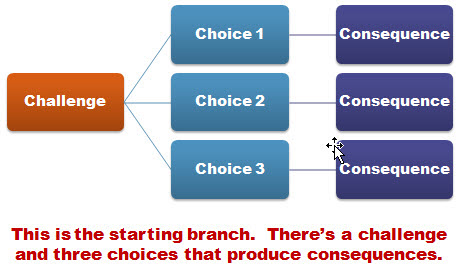VideoGames
Vilacky - presented ✔
http://zunal.com/webquest.php?w=423554
Survivor: Always prepared
Dufková, Lehocká, Sluková - presented ✔
https://www.bookwidgets.com/play/7KS5MD?teacher_id=5746139149107200
BIOMES AND ECOSYSTEMS presented ✔
Vrabcová, Máchová, Vránek
https://www.bookwidgets.com/play/9KYC5E?teacher_id=4754093374439424
T's notes:
"put a little bit effort into it" does not prevent ^c^v
presentation + test
what are the characteristics of a webQuest? which of them are covered?
could it be identified as a languageQuest?
lots of ideas and material
In the Footsteps of Viktor E. Frankl
Bártová, Engeová, Uhlířová
http://zunal.com/webquest.php?w=424181&fbclid=IwAR2g4qgD4h9UH24js7fH6DpHUjvhmM02ZSAvE2hzNp2yiLFxyxtPHa0vEqc
"write as many things about WW2 as you know"
wide range of tasks
age group?
links?
"Present your notes and all you know" - time limit?
no evaluation criteria/rubric
they will be able to write essays
SUM: unspecific tasks and product, lots of possibilities - PLEASE IMPROVE
Vaccination presented ✔
Homolková, Plívová
www.zunal.com//webquest.php?w=422849
Clear problem/question to solve/answer in a specific situation (roles)
fine description of tasks and final outcome
evaluation rubric - criteria identified + described
Planet Colonisation
https://sites.google.com/site/geroheidapiko/home
Heid,Čerkasov
*devided
Task - should describe the outcome
erratic choice of links - blog, phd article... PLEASE IMPROVE.
what is the current status of solving these problems? which institutions deal with them?
what are the conditions on the planet?
evaluation - cooperation/individual activity
The Circle of Life presented ✔
http://zunal.com/webquest.php?w=422848
Kučerová, Bónová
be careful about lower age groups - lack of analytical abilities
a good idea for the chosen target group
a nice story with the E.T.
definition of various team roles?
unfinished chart - are these all criteria? the relevance of the content + the body language and rhetoric style?
Horror Movies presented ✔
http://zunal.com/webquest.php?w=419485
Kraus, Radil, Doan
a creative product - a script/plot/scenario
links or at least titles of movies of the chosen eras would be helpful
a fine evaluation rubric
simple, creative, open-ended, fun
Journalistic article presented ✔
http://zunal.com/webquest.php?w=424225
Svačina, Šebor, Dyrynk
investigative journalism + actual topic; how would you modify it in2 years?
how do you know that the Chinese ref. is propaganda?
"You are prohibited to use any mainland-China-owned media as sources."
few resources, please add.
a clearly specified outcome, clear evaluation criteria
Edison and His Discoveries presented ✔
Svobodová
LINK
list of inventions, choose one + descrive - ^c^v task
future evolution - not ^c^v! a good idea
any references of the general directions in technology development?
7th-9th grade - more like Pre-webquest, training field
form of presentation? lecture? poster session?
The Secret of Machu Picchu
http://zunal.com/webquest.php?w=423787
Fojtíková
from Copy-Paste to real-time itinerary
any online theories???
e.g. HERE