In this lesson we will find out how to edit, compress and save images. The local editor available is GIMP; if you have your own notebook, feel free to use any editor you prefer.
GIMP Portable version for download
Image formats and how to use them
The basic skills you should master:
1. Saving an image from the web
2. Compressing, saving in various formats (with different extensions)
3. Cutting
4. Changing brightness, sharpness, hue and other basic features
5. Making a part of the image transparent
TASKS
1. Find a 1MB or bigger image, save it, create a strongly compressed version (an icon). Keep the original version safe!
2. Play with the commands your editor offers. Try to create
- an image which you could use as a background of a web page
- an image which could serve as a symbol, logo etc. you will use i your web
3. Find two images and combine them into one, applying transparency (e.g. Donald Duck walking through Usti nad Labem :) )
TIPS
How to make things transparent in GIMP:
Layers – Transparency – Add alpha channel
Choose the background using the magic wand.
The simplest method is to use Edit → Clear
More information on image formats (in Czech) - HERE
GIMP online help (in English)
pondělí 28. února 2011
neděle 20. února 2011
Creating a web site
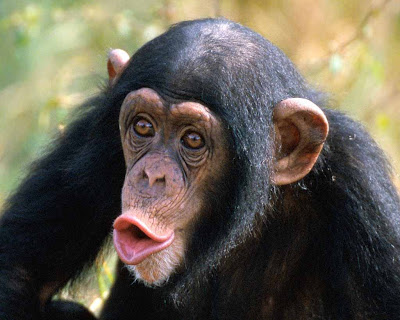
Today you should start your brand new personal web site. Your own web space serves as a presentation of your individual achievements, as well as the place to upload and publish your projects.
First, read all the tasks, listed below; you can fulfill them in random order.
If in doubt, do not hesitate to ask!
1. Draw the structure of your future web on a sheet of paper. Check the credit requirements on the English Dept. web page to get an idea what the compulsory parts are.
2. Open Notepad (Poznamkovy blok) and write the text you would like to publish in your site. Start with the content of the index page - the first page the user will see. Keep the Internet Safety Rules in mind – do not publish your personal data (the date of birth, phone number, credit card numbers …)
3. Open the WYSIWYG web editor New View (nvu.exe) and explore the possibilities of the software.
4. Choose a provider for uploading your future site online (for free). Compare the offers, chaose the one that fits your needs best! Before registration, read the conditions and requirements carefully. You will need a space that also enables uploading html and zip files.
Examples:
http://www.weebly.com/
http://www.estranky.cz/ (the free version does not enable file upload)
http://www.webnode.cz/ (new and unexplored - seems very interesting; nevertheless, does not enable uploading html files)
http://zone.webgarden.cz/
http://www.webzdarma.cz/ (the usual choice)
5. Publish the URL of your new web as a comment to this blog. :)
...AND MORE:
Ideas and instructions on web page creation: http://www.jakpsatweb.cz/
Musing about your web colours? Read this for inspiration.
neděle 13. února 2011
Computer Skills for Teachers

Your First Project
The first credit project seems to be very easy - but it requires some long-term effort, too!
You will start a blog - anywhere, in Czech or in English - and will keep it alive for one semester. Five entries are required, spread within at least two months.
Do not try to write long texts into your blogs! A short, interesting, well-expressed entry is more valuable.
You can find lots of examples of good blogs online.
This one is my favourite - even if it is not actually called a blog :)
My personal and very occassional blog you may find here.
... And do not forget about the graphics - you can also add photos and illustrations to your blog.
TASK 1 - Blog
Start a blog, and enter its URL into the comment to this blog.
TASK 2 - Hotkeys
Go to http://pcskills.capsa.cz/
Download the file Hotkeys_Task.doc
Find out how to use the listed hotkeys :)
TASK 3 - Using Word
Download the file Word_Task.doc form capsa.
Find out whether you really know how to work with WORD!
Přihlásit se k odběru:
Komentáře (Atom)
